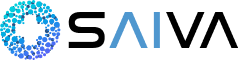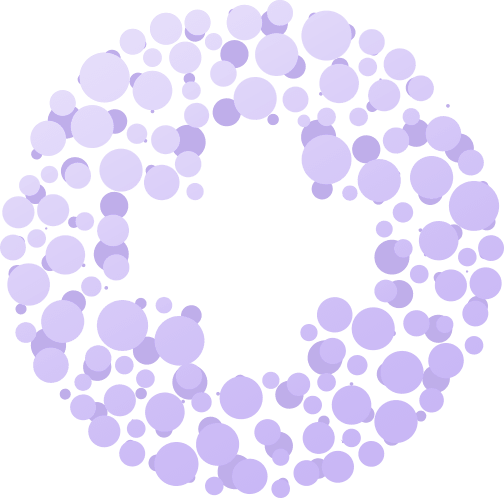
Trouble Signing In?
If you encounter any issues signing up or logging into MySAIVA, the following guide provides an overview of the different signup and authentication methods to Saiva and possible solutions
Having Trouble Signing in?
Your organization administrator or the SAIVA AI support team must give you access before you can set up, complete, and/or access your mySAIVA account. If you’re not sure which email account was used, reach out to your organization administrator to confirm.
I don’t know the email address associated with my SAIVA AI account
To access a mySAIVA account, you should receive a welcome email from your organization administrator or the SAIVA AI support team. If you haven’t received such an email or the welcome email has expired, reach out to your organization administrator as they need to give you access or resend the welcome email to you.
- If you don’t know who your organization administrator is, please contact support@saiva.ai
- If you still have trouble signing in after you’ve been granted access, read the information below or contact support@saiva.ai
I can’t get my one-time verification code
For added security, after entering your email address, a 6-digit one time password (OTP) verification code will be sent to your email address. The code is associated with a unique phrase consisting of two back-to-back dictionary words that is also shown on the login screen. Before proceeding to type in your code, please make sure that the phrase shown on the screen matches the the phrase enclosed in the email message subject and body.
Please type in the received one time verification code, one digit at a time. Note: you can also copy the one time verification code from the email and paste it into the first digit placeholder on the screen.
If you’re getting an error when typing back the one time verification code make sure that:
- The one time verification code hasn’t expired due to the 15 minute timeout.
- You might be using a one time verification code from an older, previous login request. Make sure the email containing the code you’re using contains the same phrase that is shown in the login screen.
- Your organization administrator can grant you access to use the mobile app and/or the web portal. Please reach out to them to verify that correct permissions are in place.
My account is locked
SAIVA AI will lock out users after several failed invalid one time verification code attempts. If you get locked out, please wait approximately 30 minutes and request a new verification code.
My account is timeout
To comply with HIPAA, if you haven’t logged into any of the SAIVA AI applications for a prolonged period of time you will need to re-authenticate. You will be presented with a login prompt and be required to repeat the authentication flow in order to receive a new one time verification code.
I can’t access the mobile application
In order for the mySAIVA mobile app to work on any mobile device, a security method must be enabled on the mobile device, such as: a personal device passcode, fingerprint or Face ID.
For Apple users this can be found under:
- Settings->Your name->Password & Security
For Android users this can be found under:
- Settings->Biometrics and security (for older phones just Security)
Mobile device personal authentication will be required in the following cases:
- Whenever the mobile app remains in the background (for example, when switching to another app or device lock) for more than 5 minutes
- Whenever the app is restarted. For example, after it has been swipe-closed.
In addition, when resuming the application and while waiting for local authentication to complete, the mySAIVA app screen will blur in order not to reveal any sensitive information to unauthorized users.
I have a different login issue
If you’re still having trouble signing in to your account, please contact support@saiva.ai